Non-Teaching Live Broadcasts
How to use Teams to broadcast live events and add Q&A at the end.
1
New live event
To create a live event in Teams, select Calendar the left side of the window.
- At the top of the window box, select New meeting > New live event.
Add the meeting title, date and time information, and other details.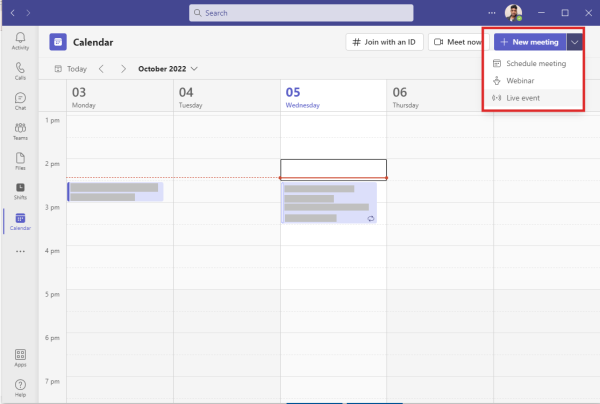
- In the Invite people to your event group box, add the names of the people who will be presenting and producing the event.
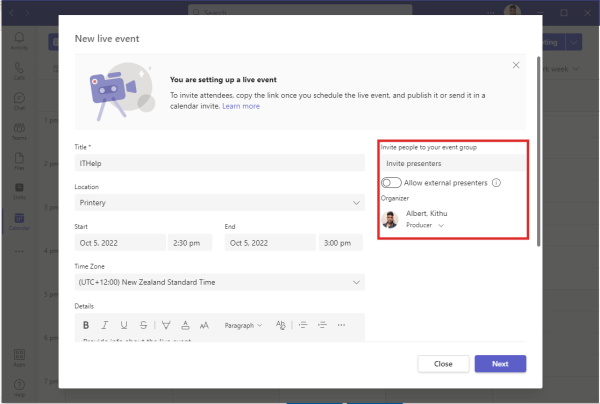
- Select Next.
- Under Live event permissions, choose Public
- Make selections under How do you plan to produce your event? choose Teams
- In Event Options, Tick required fields e.g., Recording, Auto Caption or Q&A
- Under support info for your organization, add event organiser Email address
- Select Schedule.
Select the Get attendee link to copy the unique code. This is what you post or send to anyone attending the event.
Note: Once the event is scheduled, be sure to make any changes in Teams. Don't edit this event in Outlook.

